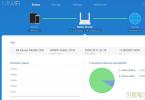RAM is used to temporarily store data necessary for the operation of the operating system and all programs. There should be enough RAM; if there is not enough, the computer starts to slow down.
The board with memory chips is called a memory module (or stick). Memory for a laptop, except for the size of the slots, is no different from memory for a computer, so when choosing, follow the same recommendations.
For an office computer, one 4 GB DDR4 stick with a frequency of 2400 or 2666 MHz is enough (costs almost the same).
RAM Crucial CT4G4DFS824A
For a multimedia computer (movies, simple games), it is better to take two 4 GB DDR4 sticks with a frequency of 2666 MHz, then the memory will work in a faster dual-channel mode.
RAM Ballistix BLS2C4G4D240FSB
For a mid-class gaming computer, you can take one 8 GB DDR4 stick with a frequency of 2666 MHz so that in the future you can add another one, and it would be better if it is a simpler running model.
RAM Crucial CT8G4DFS824A
And for a powerful gaming or professional PC, you need to immediately take a set of 2 DDR4 8 GB sticks, and a frequency of 2666 MHz will be quite sufficient.
2. How much memory is needed
For an office computer designed for working with documents and accessing the Internet, one 4 GB memory stick is sufficient.
For a multimedia computer that can be used to watch high-quality videos and undemanding games, 8 GB of memory is sufficient.
For a mid-range gaming computer, the minimum option is 8 GB of RAM.
A powerful gaming or professional computer requires 16 GB of memory.
A larger amount of memory may be needed only for very demanding professional programs and is not needed by ordinary users.
Memory capacity for older PCs
If you decide to increase the memory on your old computer, be aware that 32-bit versions of Windows do not support more than 3 GB of RAM. That is, if you install 4 GB of RAM, the operating system will see and use only 3 GB.
As for 64-bit versions of Windows, they will be able to use all the installed memory, but if you have an old computer or an old printer, then they may not have drivers for these operating systems. In this case, before purchasing memory, install the 64-bit version of Windows and check if everything works for you. I also recommend looking at the website of the motherboard manufacturer and seeing what volume of modules and total amount of memory it supports.
Please also note that 64-bit operating systems consume 2 times more memory, for example, Windows 7 x64 takes about 800 MB for its needs. Therefore, 2 GB of memory for such a system will not be enough, preferably at least 4 GB.
Practice shows that modern operating systems Windows 7,8,10 are fully operational with a memory capacity of 8 GB. The system becomes more responsive, programs open faster, and jerks (freezes) disappear in games.
3. Memory types
Modern memory is of the DDR SDRAM type and is constantly being improved. So DDR and DDR2 memory is already obsolete and can only be used on older computers. DDR3 memory is no longer advisable to use on new PCs; it has been replaced by the faster and more promising DDR4.
Please note that the selected memory type must be supported by the processor and motherboard.
Also, new processors, for compatibility reasons, can support DDR3L memory, which differs from regular DDR3 in reduced voltage from 1.5 to 1.35 V. Such processors will be able to work with regular DDR3 memory if you already have it, but processor manufacturers do not recommend this because -due to increased degradation of memory controllers designed for DDR4 with an even lower voltage of 1.2 V.
Memory type for older PCs
Outdated DDR2 memory costs several times more than more modern memory. A 2 GB DDR2 stick costs 2 times more, and a 4 GB DDR2 stick costs 4 times more than a DDR3 or DDR4 stick of the same size.
Therefore, if you want to significantly increase the memory on an old computer, then perhaps the best option would be to switch to a more modern platform by replacing the motherboard and, if necessary, a processor that will support DDR4 memory.
Calculate how much it will cost you; perhaps a profitable solution would be to sell the old motherboard with old memory and purchase new, albeit not the most expensive, but more modern components.
The motherboard connectors for installing memory are called slots.

Each memory type (DDR, DDR2, DDR3, DDR4) has its own slot. DDR3 memory can only be installed in a motherboard with DDR3 slots, DDR4 - with DDR4 slots. Motherboards that support old DDR2 memory are no longer produced.
5. Memory characteristics
The main characteristics of memory on which its performance depends are frequency and timings. Memory speed does not have as strong an impact on the overall performance of the computer as the processor. However, you can often get faster memory for not much more. Fast memory is needed primarily for powerful professional computers.
5.1. Memory frequency
Frequency has the greatest impact on memory speed. But before purchasing it, you need to make sure that the processor and motherboard also support the required frequency. Otherwise, the actual memory operating frequency will be lower and you will simply overpay for something that will not be used.
Inexpensive motherboards support lower maximum memory frequencies, for example for DDR4 it is 2400 MHz. Mid-range and high-end motherboards can support higher frequency memory (3400-3600 MHz).
But with processors the situation is different. Older processors with DDR3 memory support may support memory with a maximum frequency of 1333, 1600, or 1866 MHz (depending on the model). For modern processors that support DDR4 memory, the maximum supported memory frequency may be 2400 MHz or higher.
Intel 6th generation and higher processors and AMD Ryzen processors support DDR4 memory at 2400 MHz or higher. Moreover, their lineup includes not only powerful expensive processors, but also mid-range and budget-class processors. Thus, you can build a computer on the most modern platform with an inexpensive processor and DDR4 memory, and in the future change the processor and get the highest performance.
The main memory today is DDR4 2400 MHz, which is supported by the most modern processors, motherboards and costs the same as DDR4 2133 MHz. Therefore, purchasing DDR4 memory with a frequency of 2133 MHz today does not make sense.
You can find out what memory frequency a particular processor supports on the manufacturers’ websites:
By model number or serial number it is very easy to find all the characteristics of any processor on the website:
Or simply enter the model number in the Google or Yandex search engine (for example, “Ryzen 7 1800X”).
5.2. High Frequency Memory
Now I want to touch on another interesting point. On sale you can find RAM at a much higher frequency than any modern processor supports (3000-3600 MHz and higher). Accordingly, many users are wondering how this can be?
It's all about a technology developed by Intel, eXtreme Memory Profile (XMP). XMP allows memory to run at a higher frequency than the processor officially supports. XMP must be supported by both the memory itself and the motherboard. High frequency memory simply cannot exist without support for this technology, but not all motherboards can boast of its support. These are mainly more expensive models above the middle class.
The essence of XMP technology is that the motherboard automatically increases the frequency of the memory bus, due to which the memory begins to operate at its higher frequency.
AMD has a similar technology called AMD Memory Profile (AMP), which was supported by older AMD processor motherboards. These motherboards usually also supported XMP modules.
Purchasing more expensive memory with a very high frequency and a motherboard with XMP support makes sense for very powerful professional computers equipped with a top-end processor. In a middle-class computer, this will be wasted money, since everything will depend on the performance of other components.
In games, the memory frequency has a small impact and there is no point in overpaying; it will be enough to go for 2400 MHz, or 2666 MHz if the difference in price is small.
For professional applications, you can take memory with a higher frequency - 2666 MHz or, if you want and have funds, 3000 MHz. The difference in performance here is greater than in games, but not dramatic, so there is no particular point in pushing the memory frequency.
Let me remind you once again that your motherboard must support memory at the required frequency. In addition, sometimes Intel processors become unstable at memory frequencies above 3000 MHz, and for Ryzen this limit is around 2900 MHz.
Timings are the delays between read/write/copy operations of data in RAM. Accordingly, the fewer these delays, the better. But timings have a much smaller impact on memory speed than its frequency.
There are only 4 main timings that are indicated in the characteristics of memory modules.

Of these, the most important is the first number, which is called latency (CL).
Typical latency for DDR3 1333 MHz memory is CL 9, for higher frequency DDR3 memory is CL 11.
Typical latency for DDR4 2133 MHz memory is CL 15, for DDR4 memory with higher frequencies is CL 16.
You should not purchase memory with a latency higher than specified, as this indicates an overall low level of its technical characteristics.
Typically, memory with lower timings is more expensive, but if the price difference is not significant, then memory with lower latency should be preferred.
5.4. Supply voltage
Memory may have different supply voltages. It can be either standard (generally accepted for a certain type of memory), or increased (for enthusiasts) or, conversely, decreased.
This is especially important if you want to add memory to your computer or laptop. In this case, the voltage of the new strips should be the same as the existing ones. Otherwise, problems are possible, since most motherboards cannot set different voltages for different modules.
If the voltage is set to a level with a lower voltage, then others may not have enough power and the system will not work stably. If the voltage is set to a level with a higher voltage, then the memory designed for a lower voltage may fail.
If you are building a new computer, then this is not so important, but to avoid possible compatibility problems with the motherboard and replacing or expanding memory in the future, it is better to choose sticks with a standard supply voltage.
The memory, depending on the type, has the following standard supply voltages:
- DDR - 2.5 V
- DDR2 - 1.8 V
- DDR3 - 1.5 V
- DDR3L - 1.35 V
- DDR4 - 1.2 V
I think you noticed that there is DDR3L memory in the list. This is not a new type of memory, but regular DDR3, but with a reduced supply voltage (Low). This is the kind of memory needed for 6th generation Intel processors and higher, which support both DDR4 and DDR3 memory. But in this case, it is better to build the system on new DDR4 memory.
6. Marking of memory modules
Memory modules are marked depending on the type of memory and its frequency. The marking of DDR memory modules begins with PC, followed by a number indicating the generation and speed in megabytes per second (MB/s).
Such markings are inconvenient to navigate; it is enough to know the type of memory (DDR, DDR2, DDR3, DDR4), its frequency and latency. But sometimes, for example on ad sites, you can see markings copied from the strip. Therefore, so that you can get your bearings in this case, I will give the markings in a classic form, indicating the type of memory, its frequency and typical latency.
DDR - obsolete
- PC-2100 (DDR 266 MHz) - CL 2.5
- PC-2700 (DDR 333 MHz) - CL 2.5
- PC-3200 (DDR 400 MHz) - CL 2.5
DDR2 - obsolete
- PC2-4200 (DDR2 533 MHz) - CL 5
- PC2-5300 (DDR2 667 MHz) - CL 5
- PC2-6400 (DDR2 800 MHz) - CL 5
- PC2-8500 (DDR2 1066 MHz) - CL 5
DDR3 - obsolete
- PC3-10600 (DDR3 1333 MHz) - CL 9
- PC3-12800 (DDR3 1600 MHz) - CL 11
- PC3-14400 (DDR3 1866 MHz) - CL 11
- PC3-16000 (DDR3 2000 MHz) - CL 11
- PC4-17000 (DDR4 2133 MHz) - CL 15
- PC4-19200 (DDR4 2400 MHz) - CL 16
- PC4-21300 (DDR4 2666 MHz) - CL 16
- PC4-24000 (DDR4 3000 MHz) - CL 16
- PC4-25600 (DDR4 3200 MHz) - CL 16
DDR3 and DDR4 memory may have a higher frequency, but only top processors and more expensive motherboards can work with it.
7. Design of memory modules
Memory sticks can be single-sided, double-sided, with or without radiators.
7.1. Chip placement
Chips on memory modules can be placed on one side of the board (single-sided) or on both sides (double-sided).
This doesn't matter if you are purchasing memory for a new computer. If you want to add memory to an old PC, then it is advisable that the arrangement of chips on the new stick be the same as on the old one. This will help avoid compatibility issues and increase the likelihood of memory operating in dual-channel mode, which we will talk about later in this article.
Now on sale you can find many memory modules with aluminum radiators of various colors and shapes.

The presence of heatsinks can be justified on DDR3 memory with a high frequency (1866 MHz or more), since it heats up more. At the same time, ventilation must be well organized in the housing.
Modern DDR4 RAM with a frequency of 2400, 2666 MHz practically does not heat up and the radiators on it will be purely decorative. They can even get in the way, because after a while they become clogged with dust, which is difficult to clean out of them. In addition, such memory will cost somewhat more. So, if you want, you can save on this, for example, by taking excellent Crucial 2400 MHz memory without heatsinks.
Memory with a frequency of 3000 MHz or more also has an increased supply voltage, but it also does not heat up very much and in any case there will be heatsinks on it.
8. Memory for laptops
Memory for laptops differs from memory for desktop computers only in the size of the memory module and is labeled SO-DIMM DDR. Just like for desktop computers, memory for laptops has types DDR, DDR2, DDR3, DDR3L, DDR4.

In terms of frequency, timings and supply voltage, memory for laptops does not differ from memory for computers. But laptops only come with 1 or 2 memory slots and have stricter maximum capacity limits. Be sure to check these parameters before choosing memory for a specific laptop model.
9. Memory operating modes
The memory can operate in Single Channel, Dual Channel, Triple Channel or Quad Channel mode.
In single-channel mode, data is written sequentially to each module. In multi-channel modes, data is written in parallel to all modules, which leads to a significant increase in the speed of the memory subsystem.
Single-channel memory mode is limited only to hopelessly outdated motherboards with DDR memory and the first models with DDR2.
All modern motherboards support dual-channel memory mode, while three-channel and quad-channel modes are supported only by a few models of very expensive motherboards.
The main condition for dual-channel mode operation is the presence of 2 or 4 memory sticks. Three-channel mode requires 3 or 6 memory sticks, and four-channel mode requires 4 or 8 memory sticks.
It is desirable that all memory modules are the same. Otherwise, dual-channel operation is not guaranteed.
If you want to add memory to an old computer and your motherboard supports dual-channel mode, try to choose a stick that is as identical in all respects as possible. It is best to sell the old one and buy 2 new identical strips.
In modern computers, memory controllers have been moved from the motherboard to the processor. Now it is not so important that the memory modules are the same, since the processor will still be able to activate dual-channel mode in most cases. This means that if in the future you want to add memory to a modern computer, you will not necessarily need to look for exactly the same module; you just need to choose the one that is most similar in characteristics. But I still recommend that the memory modules be the same. This will give you a guarantee of its fast and stable operation.
With the transfer of memory controllers to the processor, 2 more modes of dual-channel memory operation appeared - Ganged (paired) and Unganged (unpaired). If the memory modules are the same, the processor can work with them in Ganged mode, as before. If the modules differ in characteristics, the processor can activate the Unganged mode to eliminate distortions in working with memory. In general, the memory speed in these modes is almost the same and makes no difference.
The only downside to dual-channel mode is that multiple memory modules are more expensive than one of the same size. But if you are not very strapped for money, then buy 2 sticks, the memory speed will be much higher.
If you need, say, 16 GB of RAM, but you can’t afford it yet, then you can buy one 8 GB stick so that you can add another one of the same kind in the future. But it is still better to purchase two identical strips at once, since later you may not be able to find the same one and you will encounter a compatibility problem.
10. Memory module manufacturers
One of the best price/quality ratios today comes from the memory of the impeccably proven Crucial brand, which has modules from budget to gaming (Ballistix).
Competing with it is the well-deserved Corsair brand, whose memory is somewhat more expensive.
As an inexpensive but high-quality alternative, I especially recommend the Polish brand Goodram, which has bars with low timings at a low price (Play line).
For an inexpensive office computer, simple and reliable memory made by AMD or Transcend will be sufficient. They have proven themselves to be excellent and there are practically no problems with them.
In general, the Korean companies Hynix and Samsung are considered leaders in memory production. But now modules of these brands are mass-produced in cheap Chinese factories, and among them there are a lot of fakes. Therefore, I do not recommend purchasing memory from these brands.
An exception may be Hynix Original and Samsung Original memory modules, which are manufactured in Korea. These strips are usually blue, their quality is considered better than those made in China and the guarantee for them is slightly higher. But in terms of speed characteristics, they are inferior to memory with lower timings from other quality brands.
Well, for enthusiasts and fans of modding there are affordable overclocking brands GeIL, G.Skill, Team. Their memory has low timings, high overclocking potential, an unusual appearance and costs a little less than the well-promoted Corsair brand.
There is also a wide range of memory modules on sale from the very popular manufacturer Kingston. Memory sold under the budget Kingston brand has never been of high quality. But they have a top-end HyperX series, which is deservedly popular, which can be recommended for purchase, but is often overpriced.
11. Memory packaging
It is better to purchase memory in individual packaging.

It is usually of higher quality and is much less likely to be damaged in transit than memory that comes loose.
12. Increase memory
If you are planning to add memory to an existing computer or laptop, then first find out what the maximum memory capacity and total memory capacity is supported by your motherboard or laptop.
Also check how many memory slots are on the motherboard or laptop, how many of them are occupied and what kind of memory sticks are installed in them. It's better to do it visually. Open the case, take out the memory sticks, examine them and write down all the characteristics (or take a photo).
If for some reason you don’t want to get into the case, you can view the memory parameters in the program on the SPD tab. This way you won't know if the stick is single-sided or double-sided, but you can find out the memory characteristics if there is no sticker on the stick.
There is a base and effective memory frequency. The CPU-Z program and many similar ones show the base frequency, it must be multiplied by 2.
Once you know how much memory you can increase, how many free slots are available, and what kind of memory you have installed, you can begin to explore the possibilities of increasing memory.
If all memory slots are occupied, then the only way to increase memory is to replace existing memory sticks with new ones of larger capacity. And old planks can be sold on an advertisement site or exchanged at a computer store when purchasing new ones.
If there are free slots, then you can add new memory sticks to the existing ones. In this case, it is desirable that the new strips be as close as possible to the characteristics of those already installed. In this case, you can avoid various compatibility problems and increase the chances that the memory will work in dual-channel mode. To do this, the following conditions must be met, in order of importance.
- The memory type must match (DDR, DDR2, DDR3, DDR3L, DDR4).
- The supply voltage for all strips must be the same.
- All planks must be single-sided or double-sided.
- The frequency of all bars must match.
- All strips must be of the same volume (for dual-channel mode).
- The number of strips must be even: 2, 4 (for dual-channel mode).
- It is desirable that the latency (CL) matches.
- It is desirable that the strips are from the same manufacturer.
The easiest place to start choosing is with the manufacturer. Choose in the online store catalog strips of the same manufacturer, volume and frequency as installed in yours. Make sure that the supply voltage matches and check with your consultant whether they are single-sided or double-sided. If the latency also matches, then generally good.
If you were unable to find strips from the same manufacturer with similar characteristics, then choose all the others from the list of recommended ones. Then again look for strips of the required volume and frequency, check the supply voltage and check whether they are single-sided or double-sided. If you are unable to find similar planks, then look in another store, catalog or ad site.
The best option is always to sell all the old memory and buy 2 new identical sticks. If the motherboard does not support the brackets of the required volume, you may have to buy 4 identical brackets.
13. Setting up filters in the online store
- Go to the “RAM” section on the seller’s website.
- Select recommended manufacturers.
- Select the form factor (DIMM - PC, SO-DIMM - laptop).
- Select the memory type (DDR3, DDR3L, DDR4).
- Select the required volume of slats (2, 4, 8 GB).
- Select the maximum frequency supported by the processor (1600, 1866, 2133, 2400 MHz).
- If your motherboard supports XMP, add higher frequency memory (2666, 3000 MHz) to the selection.
- Sort the selection by price.
- Consistently look through all items, starting with the cheapest ones.
- Select several strips that match the frequency.
- If the price difference is acceptable to you, take sticks with a higher frequency and lower latency (CL).
Thus, you will get the optimal price/quality/speed ratio of memory at the lowest possible cost.
14. Links
RAM Corsair CMK16GX4M2A2400C16
RAM Corsair CMK8GX4M2A2400C16
RAM Crucial CT2K4G4DFS824A
Hello, dear friends. Artyom is with you.
What are RAM timings? That's what we'll talk about today.
Video version of the article:
Timings, as well as other useful information, are marked on the body of the RAM stick.
Timings consist of a group of numbers.
On some strips the timings are indicated completely, while on others only C.L. delay.

Specifying only CL, and in this case CL9
What's happened C.L. timing you will find out as the article progresses.
In this case, a complete list of timings can be found on the website of the manufacturer of the bar, by model number.
Any DDR RAM (1,2,3,4) has the same operating principles.
The memory has a certain operating frequency in MHz and timings.
The lower the timings, the faster the processor can access memory cells on the chips.
Accordingly, there are fewer delays when reading and writing information into RAM.
The most common memory type is DDR SDRAM, which has a number of features.
Frequencies:
It (memory) communicates with the memory controller at a frequency half as low as that indicated on the RAM stick labeling.
For example, DDR3 running at 1866 MHz in diagnostic programs, for example, CPU-Z will be displayed as 933 MHz.

So on the body of the RAM stick the effective operating frequency of the memory is indicated, whereas in reality the operating frequency is two times lower.
The address, data and control lines are transmitted over one bus in both directions, which allows us to talk about the effective operating frequency of the RAM.
Data is transmitted at 2 bits per clock pulse, both on the rise and fall of the clock pulse, which doubles the effective frequency of the memory.
P. S. The RAM frequency is the sum of the multiplication factor (multiplier) by the system bus frequency.
For example, the processor system bus frequency is 200 MHz (any Pentium 4), and the multiplier = 2, then the resulting memory frequency will be 400 MHz (800 MHz effective).
This means that to overclock the RAM, you need to overclock the processor on the bus (or select the desired memory multiplier).
P.S. All manipulations with frequencies, timings and voltages are performed in the BIOS (UEFI) of the motherboard.
Timings:
Memory modules operating at the same frequency but with different timings may have different final operating speeds.
Timings indicate the number of clock pulses required for the memory chip to perform a particular operation. For example, searching for a specific cell and writing information into it.
The clock frequency itself determines at what speed in Megabytes per second read/write operations will occur when the chip is ready to execute a command.
Timings are indicated by numbers, for example, 10-11-10-30 .
DDR3 1866 MHz 9-9-9-10-28 will be faster than DDR3 1866 MHz 10-11-10-30.
If we turn to the basic structure of a memory cell, we get a table structure like this.

That is, the structure of rows and columns, by the number of which you can access a particular byte of memory to read or write data.
What exactly do the timing numbers mean?
Let's look at the example aboveDDR3 1866 MHz 10-11-10-30.
Numbers in order:
10 isCAS Latency (C.L.)
One of the most important delays (timings). The speed of RAM will largely depend on it.
The smaller the first digit of the timings, the faster it is.
CL indicates the number of clock cycles required to produce the requested data.
In the picture below you see an example with C.L.=3 And C.L.=5 .

As a result, memory with C.L.=3 provides the requested data 40% faster. You can even calculate the delay in ns (nanosecond = 0.000000001 s).
To calculate the clock period for DDR3 1866 MHz RAM, you need to take its real frequency (933 MHz) and use the formula:
T=1/f
1/933 = 0.0010718113612004 seconds ≈ 1.07 ns.
1.07*10(CL) = 10.7 ns. Thus, for CL10, RAM will delay data output by 10.7 nanoseconds.
P. S. If subsequent data is located at an address next to the current address, then the data is not delayed for the CL time, but is issued immediately after the first.
11 – ThisRAS to CAS Delay (tRCD)
The process of accessing memory itself comes down to activating a row and then a column with the necessary data. This process has two reference signals - RAS (Row Address Strobe) and CAS (Column Address Strobe).
Also the magnitude of this delay ( tRCD) is the number of clock cycles between the command being turned on "Activate (Active)» and the team "Read" or "Write".

The shorter the delay between the first and second, the faster the final process occurs.
10 isRAS Precharge (tRP)
After the data is received from memory, you need to send a special command Precharge to close the memory line from which data was read and allow another line with data to be activated. tRP time between command runs Precharge and the moment when the memory can accept the next command « Active» . Let me remind you that the team « Active» starts a data read or write cycle.
The shorter this delay, the faster the data read or write cycle starts via the command « Active» .

P. S. Time that passes since the command was launched « Precharge» , before the processor receives the data, it consists of the sum tRP + tRCD + CL
30 – ThisCycle Time (tRAS) Active to Precharge Delay.
If the command has already been entered into memory « Active» (and ultimately the process of reading or writing from a specific row and a specific cell), then the following command « Precharge» (which closes the current memory line to move to another) will be sent only after this number of clock cycles.
That is, this is the time after which memory can begin writing or reading data from another row (when the previous operation has already been completed).
There is one more parameter that is never changed by default. Unless with a very large overclocking of the memory, for greater stability of its operation.
Command Rate (CR, orCMD) , defaults to 1 T– one beat, second value 2 T- two measures.

This is the period of time between the activation of a specific memory chip on a RAM stick. For greater stability during high overclocking, it is often set to 2 T, which slightly reduces overall performance. Especially if there are a lot of memory dies, as well as chips on them.
In this article I tried to explain everything more or less accessible. If so, you can always re-read it again :)
If you liked the video and article, then share them with your friends on social networks.
The more readers and viewers I have, the more motivation I have to create new and interesting content :)
Also, don’t forget to join the VKontakte group and subscribe to the YouTube channel.
Many people mistakenly believe that installing RAM is as easy as shelling pears, there is supposedly no need to configure it, and there is no point in overclocking it at all. In reality, everything is much more complicated, and now I will tell you in the form of questions and answers how to squeeze maximum performance out of RAM.
The editors would like to thank the companies that kindly provided memory kits and motherboards for testing.
Is it possible to combine memory of different models, brands and frequencies?
In theory, a PC can use several RAM modules not only from different manufacturers, but also with different frequencies. In this case, all memory will operate at the frequency of the slowest module. But in practice, incompatibility conflicts may arise: the PC may not start at all, or periodic OS crashes may occur. Therefore, it is better to immediately buy RAM in a set of two or four modules, especially if you plan to overclock. Modules from the same set use chips from the same batch and have identical overclocking potential.
How useful is multi-channel memory mode?
All modern Intel and desktop processor platforms support at least dual-channel memory. In turn, Intel Core i7 Gulftown and Intel Xeon Nehalem and Westmere processors support three-channel mode, and AMD Opteron 6000 series, Intel Core i7 LGA 2011 and Xeon E5 and E7 support four-channel mode (eight memory slots).

The dual-channel memory mode adds 5 to 10 percent performance to the processor, while the integrated graphics accelerator adds up to 50 percent. That is why when assembling on an AMD A8-7600 processor with integrated Radeon R7 graphics, we strictly recommend using two memory modules.
If you have only two memory modules and a motherboard with four DIMM slots, it is important not to make a mistake with the installation order. So, in order to use the dual-channel mode, the modules need to be inserted into the connectors through one, that is, the first and third, or the second and fourth. Perhaps the second option is more universal, since the first slot can be covered by a large processor cooler, such as . However, for memory and with low-profile radiators this is not a problem.

You can check whether the memory really works in dual-channel mode using the AIDA64 application (menu item “Test cache and memory”). The same program will help you measure memory performance before and after overclocking.

How to adjust memory frequency and timings?
Immediately after installation, the RAM often operates at its minimum frequency, or at the frequency that the processor officially supports. For example, the 2400 MHz HyperX Savage on an Intel Core i3-4130 processor ran at just 1600 MHz by default. You can set the maximum memory frequency in the motherboard BIOS settings: either manually or using Intel XMP technology (supported even by AMD motherboards).

If you manually select 2400 MHz, the memory will operate at standard timings (latencies) for this frequency of 11-14-14-33. But in practice, HyperX Savage can work stably at the same frequency with lower timings. But it is the ratio of high frequencies and low timings that guarantees high memory performance.

To avoid having to manually select the value of each timing, Intel has developed a technology called Extreme Memory Profile. It allows you to literally select the optimal memory profile, prepared in advance by the manufacturer, in literally two clicks. So, our version of HyperX Savage supports two XMP profiles: 2400 MHz 11-13-14-32 and 2133 MHz 11-13-13-30. The first is relevant, for example, for a motherboard with support for memory overclocking to 3300 MHz, and the second for a motherboard in which the RAM frequency is limited to 2133 MHz.
How to overclock memory?
Overclocking something (processor, video card, memory) is always a lottery: one copy can overclock well, the second one, exactly the same, can overclock poorly. There is no need to be afraid that the memory will fail during overclocking: if you set the frequency too high, it simply will not start.

If the motherboard does not have a function to automatically rollback overclocking settings after several unsuccessful attempts to start the PC, you can reset the settings manually using the Clear CMOS jumper (another name for JBAT).

In the case of RAM, you will have to select experimentally not only the frequency and supply voltage, but also the timings. Moreover, it is not a fact that it will be possible to select a better ratio than what is provided by the maximum XMP profile. In the case of HyperX Savage, this is exactly what happened: the memory was overclocked to a frequency of 2600 MHz, but the timings had to be increased to 12-14-15-33.
AIDA64 Cache & Memory Benchmark
| 28479 | 24721 | -15 |
| 36960 | 32572 | -13 |
| 31109 | 27343 | -14 |
| 55 | 55 | 0 |
Measuring memory performance with the aforementioned AIDA64 Cache & Memory Benchmark program before and after overclocking showed an average speed drop of 14 percent. So overclocking the memory by 200 MHz above the nominal turned out to be effective in theory, but useless in practice. But this is the case with the top 2400 MHz version of the HyperX Savage, and the lower frequency version, such as the 1600 MHz, has much better potential for manual overclocking.

conclusions
As you can see, installing and configuring RAM correctly is not that difficult, especially if it supports ready-made XMP profiles. If you buy memory as a kit, you can get a performance boost not only from the dual-channel mode, but also from successful overclocking. To avoid incompatibility with large processor coolers, it is better to choose a low-profile RAM, especially if you plan to use the memory slot closest to the processor.
Test results
Testing was carried out with timings from 5-5-5-15 to 9-9-9-24, and the RAM frequency varied from 800 to 2000 MHz DDR. Of course, it was not possible to obtain results in all possible combinations from this range; however, the resulting set of values, in our opinion, is very indicative and corresponds to almost any possible real configurations. All tests were carried out using the Super Talent P55 memory kit. As it turned out, these modules are capable of operating not only at a frequency of 2000 MHz DDR, but also at a frequency of 1600 MHz DDR with very low timings - 6-7-6-18. By the way, these timings were suggested to us by the first set - Super Talent X58. It is quite possible that both sets of modules use the same memory chips, and differ only in heatsinks and SPD profiles. In the graphs and tables of results, this operating mode is marked as DDR3-1600 @ 6-6-6-18 so that the “harmoniousness” of the data presentation is not lost. In the graphs below, each line corresponds to tests at the same bclk frequency value and the same timings. Since the results are spaced fairly tightly to avoid cluttering the graphs, the numerical values will be listed in the table below the graph. First, we will conduct testing in the Everest Ultimate synthetic package.
The RAM reading test shows that there is a performance increase both from increasing the memory frequency and from decreasing its timings. However, even for a specialized synthetic test, the increase is not very large, and with this type of graph, some points simply merge. To avoid this if possible, we will change the scale of the vertical axis of the graph to maximize the full range of the obtained values, as shown in the graph below.
| Everest v5.30.1900, Memory Read, MB/s | ||||||
| timings | DDR | 5-5-5-15 | 6-6-6-18 | 7-7-7-20 | 8-8-8-22 | 9-9-9-24 |
| bclk=133 MHz | 1600 | 15115 | 14908 | 14336 | 14098 | |
| 1333 | 14216 | 13693 | 13768 | 13027 | ||
| 1066 | 13183 | 12737 | 12773 | 12060 | 12173 | |
| 800 | 11096 | 10830 | 10994 | 10700 | 10640 | |
| bclk=200 MHz | 2000 | 18495 | ||||
| 1600 | 18425 | 17035 | 18003 | 17602 | ||
| 1200 | 15478 | 15086 | 15467 | 15034 | ||
So, the memory reading test of the Everest utility shows that when the RAM frequency is doubled, its operating speed increases by a maximum of 40%, and the increase from decreasing timings does not exceed 10%.
| Everest v5.30.1900, Memory Write, MB/s | ||||||
| timings | DDR | 5-5-5-15 | 6-6-6-18 | 7-7-7-20 | 8-8-8-22 | 9-9-9-24 |
| bclk=133 MHz | 1600 | 10870 | 10878 | 10866 | 10856 | |
| 1333 | 10859 | 10852 | 10854 | 10869 | ||
| 1066 | 10852 | 10863 | 10851 | 10862 | 10870 | |
| 800 | 10873 | 10867 | 10841 | 10879 | 10864 | |
| bclk=200 MHz | 2000 | 14929 | ||||
| 1600 | 14934 | 14936 | 14927 | 14908 | ||
| 1200 | 14931 | 14920 | 14930 | 14932 | ||
Surprisingly, the memory writing test of the Everest utility turned out to be completely indifferent to changes in the frequency and timings of RAM. But the result is clearly visible from increasing the frequency of the third-level cache memory of the processor by 50%, while the speed of RAM increases by about 37%, which is quite good.
| Everest v5.30.1900, Memory Copy, MB/s | ||||||
| timings | DDR | 5-5-5-15 | 6-6-6-18 | 7-7-7-20 | 8-8-8-22 | 9-9-9-24 |
| bclk=133 MHz | 1600 | 15812 | 15280 | 15269 | 15237 | |
| 1333 | 15787 | 15535 | 15438 | 15438 | ||
| 1066 | 16140 | 15809 | 14510 | 14344 | 14274 | |
| 800 | 13738 | 13061 | 13655 | 15124 | 12783 | |
| bclk=200 MHz | 2000 | 20269 | ||||
| 1600 | 20793 | 19301 | 19942 | 19410 | ||
| 1200 | 18775 | 20810 | 18087 | 19196 | ||
The memory copying test shows very contradictory results. There is a noticeable increase in speed from increasing the bclk frequency, and in some cases there is a very noticeable effect of timings.
| Everest v5.30.1900, Memory Latency, ns | ||||||
| timings | DDR | 5-5-5-15 | 6-6-6-18 | 7-7-7-20 | 8-8-8-22 | 9-9-9-24 |
| bclk=133 MHz | 1600 | 45.4 | 46.7 | 46.9 | 48.5 | |
| 1333 | 48.3 | 48.7 | 50.8 | 53 | ||
| 1066 | 51.1 | 51.4 | 53.9 | 56.3 | 58.6 | |
| 800 | 54.7 | 57.9 | 58.5 | 59.1 | 61.5 | |
| bclk=200 MHz | 2000 | 38.8 | ||||
| 1600 | 39.7 | 41 | 41.2 | 42.9 | ||
| 1200 | 42.5 | 44.6 | 46.4 | 48.8 | ||
The memory latency test shows generally expected results. However, the result in DDR3-2000 @ 9-9-9-24 mode is better than in DDR3-1600 @ 6-6-6-18 mode at bclk=200 MHz. Again, increasing the frequency of bclk leads to significantly improved results.
| Everest v5.30.1900, CPU Queen, scores | ||||||
| timings | DDR | 5-5-5-15 | 6-6-6-18 | 7-7-7-20 | 8-8-8-22 | 9-9-9-24 |
| bclk=133 MHz | 1600 | 30025 | 30023 | 29992 | 29993 | |
| 1333 | 30021 | 29987 | 29992 | 30001 | ||
| 1066 | 29981 | 30035 | 29982 | 30033 | 29975 | |
| 800 | 29985 | 29986 | 29983 | 29977 | 29996 | |
| bclk=200 MHz | 2000 | 29992 | ||||
| 1600 | 29989 | 29985 | 30048 | 30000 | ||
| 1200 | 30011 | 30035 | 30003 | 29993 | ||
As you can see, in this purely computational test there is no effect of either the frequency or timings of the RAM. Actually, this is how it should have been. Looking ahead, let's say that the same picture was observed in other Everest CPU tests, with the exception of the Photo Worxx test, the results of which are given below.
| Everest v5.30.1900, PhotoWorxx, KB/s | ||||||
| timings | DDR | 5-5-5-15 | 6-6-6-18 | 7-7-7-20 | 8-8-8-22 | 9-9-9-24 |
| bclk=133 MHz | 1600 | 38029 | 37750 | 37733 | 37708 | |
| 1333 | 36487 | 36328 | 36173 | 35905 | ||
| 1066 | 33584 | 33398 | 33146 | 32880 | 32481 | |
| 800 | 27993 | 28019 | 27705 | 27507 | 27093 | |
| bclk=200 MHz | 2000 | 41876 | ||||
| 1600 | 40476 | 40329 | 40212 | 39974 | ||
| 1200 | 37055 | 36831 | 36658 | 36152 | ||
Here there is a clear dependence of the results on the frequency of the RAM, but they practically do not depend on the timings. We also note that, all other things being equal, there is an increase in results with increasing speed of the processor's third-level cache. Now let's look at how RAM frequency and timings affect performance in real applications. First, we present the test results in the built-in WinRar test.
| WinRar 3.8 benchmark, multi-threading, Kb/s | ||||||
| timings | DDR | 5-5-5-15 | 6-6-6-18 | 7-7-7-20 | 8-8-8-22 | 9-9-9-24 |
| bclk=133 MHz | 1600 | 3175 | 3120 | 3060 | 2997 | |
| 1333 | 3067 | 3023 | 2914 | 2845 | ||
| 1066 | 2921 | 2890 | 2800 | 2701 | 2614 | |
| 800 | 2739 | 2620 | 2562 | 2455 | 2382 | |
| bclk=200 MHz | 2000 | 3350 | ||||
| 1600 | 3414 | 3353 | 3305 | 3206 | ||
| 1200 | 3227 | 3140 | 3020 | 2928 | ||
The picture looks simply exemplary, the influence of both frequency and timings is clearly visible. But at the same time, a twofold increase in the frequency of RAM leads to a maximum of 25% increase in performance. Reducing timings allows you to achieve a good performance increase in this test. However, in order to achieve the same results as when increasing the RAM frequency by one step, it is necessary to lower the timings by two steps at once. We also note that increasing the RAM frequency from 1333 to 1600 MHz gives a smaller performance increase in the test than when moving from 1066 to 1333 MHz DDR.
| WinRar 3.8 benchmark, single-threading, Kb/s | ||||||
| timings | DDR | 5-5-5-15 | 6-6-6-18 | 7-7-7-20 | 8-8-8-22 | 9-9-9-24 |
| bclk=133 MHz | 1600 | 1178 | 1165 | 1144 | 1115 | |
| 1333 | 1136 | 1117 | 1078 | 1043 | ||
| 1066 | 1094 | 1073 | 1032 | 988 | 954 | |
| 800 | 1022 | 972 | 948 | 925 | 885 | |
| bclk=200 MHz | 2000 | 1294 | ||||
| 1600 | 1287 | 1263 | 1244 | 1206 | ||
| 1200 | 1215 | 1170 | 1126 | 1085 | ||
In the single-threaded WinRar test, the picture is generally the same as the previous one, although the increase in results is more “linear”. However, when increasing the memory frequency by one step, to achieve results it is still necessary to lower the timings by two steps or more. Now let's see how changing the frequency of RAM and its timings affects the test results in the game Crysis. First, let's set the weakest graphics mode - Low Details.
| Crysis, 1280x1024, Low Details, No AA/AF, FPS | ||||||
| timings | DDR | 5-5-5-15 | 6-6-6-18 | 7-7-7-20 | 8-8-8-22 | 9-9-9-24 |
| bclk=133 MHz | 1600 | 184.5 | 183.4 | 182.5 | 181.4 | |
| 1333 | 181.2 | 181.1 | 179.6 | 178.1 | ||
| 1066 | 179.6 | 178.0 | 174.9 | 172.1 | 169.4 | |
| 800 | 172.4 | 167.9 | 166.0 | 163.6 | 165.0 | |
| bclk=200 MHz | 2000 | 199.4 | ||||
| 1600 | 197.9 | 195.9 | 195.9 | 193.3 | ||
| 1200 | 194.3 | 191.3 | 188.5 | 184.9 | ||
As can be seen from the graphs, the impact of timings is most noticeable at low RAM frequencies - 800 and 1066 MHz DDR. With a RAM frequency of 1333 MHz DDR and higher, the impact of timings is minimal and is expressed only in a couple of FPS, which is a few percent. Increasing the frequency of the third level cache affects the results much more significantly. However, if we consider absolute values, then it will be very difficult to feel this difference directly in the game.
| Crysis, 1280x1024, Medium Details, No AA/AF, FPS | ||||||
| timings | DDR | 5-5-5-15 | 6-6-6-18 | 7-7-7-20 | 8-8-8-22 | 9-9-9-24 |
| bclk=133 MHz | 1600 | 96.6 | 97.4 | 97.6 | 94.6 | |
| 1333 | 95.5 | 95.8 | 93.3 | 92.8 | ||
| 1066 | 95.7 | 94.0 | 92.5 | 90.1 | 89.6 | |
| 800 | 91.6 | 89.0 | 88.6 | 86.2 | 86.3 | |
| bclk=200 MHz | 2000 | 102.9 | ||||
| 1600 | 104.5 | 103.6 | 103.0 | 101.6 | ||
| 1200 | 100.2 | 100.0 | 98.7 | 97.7 | ||
When turning on the average level of graphics in the game Crysis, the frequency of RAM has a greater impact than its timings. The results obtained at bclk=200 MHz, regardless of memory frequency and timings, are still superior to those obtained at bclk=133 MHz.
| Crysis, 1280x1024, High Details, No AA/AF, FPS | ||||||
| timings | DDR | 5-5-5-15 | 6-6-6-18 | 7-7-7-20 | 8-8-8-22 | 9-9-9-24 |
| bclk=133 MHz | 1600 | 76.8 | 76.5 | 76.7 | 74.9 | |
| 1333 | 75.1 | 75.4 | 75.4 | 73.4 | ||
| 1066 | 75.1 | 75.4 | 71.9 | 72.0 | 71.0 | |
| 800 | 71.8 | 69.7 | 69.0 | 68.6 | 66.7 | |
| bclk=200 MHz | 2000 | 81.7 | ||||
| 1600 | 80.4 | 80.3 | 80.4 | 79.4 | ||
| 1200 | 80.5 | 79.1 | 77.4 | 77.1 | ||
In general, the picture remains the same. Note that, for example, at a frequency of bclk=133 MHz, doubling the RAM frequency leads to an increase in results by only 12%. At the same time, the influence of timings at bclk=133 MHz is somewhat more pronounced than at bclk=200 MHz.
When moving to the most “heavy” mode, the picture does not fundamentally change. All other things being equal, a one and a half times difference in the bclk frequency leads to only a 5% increase in results. The impact of timings is within 1-1.5 FPS, and changing the RAM frequency is only slightly more effective. In general, the results were quite close. Agree that it is very difficult to feel the difference between 55 and 59 FPS in the game. Note that the obtained minimum FPS values almost completely coincided with the overall picture of the results for average FPS, of course, at a slightly lower level.
⇡ Selecting the optimal RAM
Now let's look at the next point - how RAM performance relates to its price, and which ratio is the most optimal. As a measure of RAM performance, we took the test results in the built-in WinRar test using multithreading. Average prices at the time of writing were taken according to Yandex.Market data for single 1 GB DDR3 memory modules. Then, for each type of module, the performance indicator was divided by the price, that is, the lower the price and the higher the performance of the module, the better. The result is the following table.| DDR3 | CAS Latensy | WinRar benchmark, MB/s | Price, rub | Performance/price |
| 1066 | 7 | 2800 | 1000 | 2.80 |
| 1333 | 7 | 3023 | 1435 | 2.11 |
| 1333 | 9 | 2845 | 900 | 3.16 |
| 1600 | 7 | 3120 | 1650 | 1.89 |
| 1600 | 8 | 3060 | 1430 | 2.14 |
| 1600 | 9 | 2997 | 1565 | 1.92 |
| 2000 | 9 | 3350 | 1700 | 1.97 |
For clarity, the diagram below shows the Performance/Price values.
Surprisingly, DDR3 memory operating at 1333 MHz with 9-9-9-24 timings turned out to be the most optimal purchase in terms of performance/price. DDR3-1066 memory with timings of 7-7-7-20 looks a little worse, and modules of other types show noticeably smaller (about 1.5 times relative to the leader), but quite similar results for this indicator. Of course, as for the prices of memory modules, they can vary greatly in each specific case, and over time, the market situation as a whole may change somewhat. However, if necessary, recalculating the “Performance/Price” column will not be difficult.
⇡ Conclusions
As testing has shown, in those applications where the increase in results was most pronounced from changing the frequency and timings of RAM, the greatest impact was exerted by increasing the memory frequency, and reducing the timings led to a noticeable increase in results much less often. At the same time, to achieve the same level of performance as when increasing the memory frequency by one step, as a rule, it was necessary to reduce the timings by two steps. As for the choice of RAM for the Intel LGA 1156 platform, enthusiasts and extreme sports enthusiasts will, of course, focus on the most powerful products. At the same time, for typical tasks of an ordinary user, DDR3-1333 memory operating with 9-9-9-24 timings will be quite sufficient. Since this type of memory is widely represented on the market and is very affordable, you can save a lot on the cost of RAM, while losing virtually nothing in performance. The Super Talent X58 memory kit reviewed today made a somewhat ambiguous impression, but the Super Talent P55 kit was very pleased with both its stability and the ability to overclock and change timings. Unfortunately, at the moment there is no information on the retail cost of these memory kits, so it is difficult to give any specific recommendations. In general, the memory is very interesting, and among the features it is worth noting the ability to work at relatively low timings and the fact that increasing the voltage on the modules has virtually no effect on the overclocking results.Hello GT! We all love new hardware - it’s nice to work on a fast computer, and not look at all sorts of progress bars and other hourglasses. If with processors and video cards everything is more or less clear: here’s a new generation, get your 10-20-30-50% of performance, then with RAM everything is not so simple.
Where is the progress in memory modules, why the price per gigabyte almost does not fall and how to please your computer - in our iron educational program.
DDR4
The DDR4 memory standard has a number of advantages over DDR3: higher maximum frequencies (that is, bandwidth), lower voltage (and heat dissipation), and, of course, double the capacity per module.The Electronic Industries Alliance's Semiconductor Engineering Standards Committee (better known as JEDEC) works to make sure your Kingston RAM will fit your ASUS or Gigabyte motherboard, and everyone plays by the same rules. In terms of electrical, physics and connectors, everything is strict (this is understandable, you need to ensure physical compatibility), but in terms of operating frequencies, module volumes and operating delays, the rules allow for some volatility: if you want to do better, do it, the main thing is that on standard settings users had no problems.
This is exactly how DDR3 modules with frequencies higher than 1600 MHz and DDR4 with frequencies higher than 3200 MHz turned out: they exceed the basic specifications and can operate both on “standard” parameters, compatible with all motherboards, and with extreme profiles (X.M.P.), tested at the factory and programmed into the memory BIOS.

Progress
Major improvements in this area are being carried out in several directions at once. Firstly, manufacturers of memory chips themselves (Hynix, Samsung, Micron and Toshiba) are constantly improving the internal architecture of chips within the same process technology. From revision to revision, the internal topology is brought to perfection, ensuring uniform heating and reliable operation.Secondly, memory is slowly moving to a new technical process. Unfortunately, improvements here cannot be made as quickly as manufacturers of video cards or central processors have been doing (have been doing for the last 10 years): a rough reduction in the size of the working parts, that is, transistors, will require a corresponding reduction in operating voltages, which are limited by the JEDEC standard and memory controllers built into the CPU .
Therefore, the only thing that remains is not only to “press up” production standards, but also to simultaneously increase the speed of operation of each microcircuit, which will require a corresponding increase in voltage. As a result, both frequencies increase and so do the volumes of one module.
There are many examples of such development. In 2009-2010, the normal choice was between 2/4 gigabytes of DDR3 1066 MHz and DDR3 1333 MHz per module (both were made using a 90 nm process technology). Today, the dying standard is ready to offer you 1600, 1866, 2000 and even 2133 MHz operating frequencies on modules of 4, 8 and 16 GB, although the inside is already 32, 30 and even 28 nm.
Unfortunately, such an upgrade costs a lot of money (primarily for research, purchasing equipment and debugging the production process), so we won’t have to wait for a radical reduction in the price of 1 GB of RAM before the release of DDR5: well, then another doubling of useful characteristics awaits us with the same production price.
The price of improvements, overclocking and the search for balance
The growing volume and speed of work directly affects another parameter of RAM - latency (aka timings). The operation of microcircuits at high frequencies still does not want to violate the laws of physics, and various operations (searching for information on a microcircuit, reading, writing, updating a cell) require certain time intervals. Reducing the technical process bears fruit, and timings increase more slowly than operating frequencies, but here it is necessary to maintain a balance between linear reading speed and response speed.
For example, memory can operate at 2133 MHz and 2400 MHz profiles with the same set of timings (15-15-15-29) - in this case, overclocking is justified: at a higher frequency, delays of several clock cycles will only decrease, and you will not only get an increase in linear speed reading, but also response speed. But if the next threshold (2666 MHz) requires an increase in delays by 1-2, or even 3 units, it’s worth thinking about. Let's do some simple calculations.
We divide the operating frequency by the first timing (CAS). The higher the ratio, the better:
2133 / 15 = 142,2
2400 / 15 = 160
2666 / 16 = 166,625
2666 / 17 = 156,823
The resulting value is the denominator in the fraction 1 second / X * 1,000,000. That is, the higher the number, the lower the delay will be between receiving information from the memory controller and sending data back.
As can be seen from the calculations, the largest increase is an upgrade from 2133 to 2400 MHz with the same timings. Increasing the latency by 1 clock cycle, necessary for stable operation at 2666 MHz, still provides benefits (but not so serious), and if your memory runs at an increased frequency only with an increase in timing by 2 units, performance will even decrease slightly relative to 2400 MHz.
The opposite is also true: if the modules do not want to increase frequencies at all (that is, you have reached the limit for your particular memory kit), you can try to win back some of the “free” performance by reducing latencies.
In fact, there are several more factors, but even these simple calculations will help you avoid messing up your memory overclocking: there is no point in squeezing the maximum speed out of the modules if the results become worse than the average.

Practical application of memory overclocking
In terms of software, such manipulations primarily benefit tasks that constantly use memory not in streaming reading mode, but rather pull random data. That is, games, photoshop and all sorts of programming tasks.
In hardware, systems with graphics built into the processor (and without their own video memory) receive a significant increase in performance both by reducing latency and by increasing operating frequencies: a simple controller and low bandwidth very often becomes the bottleneck of integrated GPUs. So if your favorite “Tanks” can barely crawl on the built-in graphics of an old computer, you know what you can try to improve the situation.
Mainstream
Oddly enough, average users benefit most from such improvements. No, of course, overclockers, professionals and players with a full wallet get their 0.5% of performance by using extreme modules with exorbitant frequencies, but their market share is small.What's under the hood?
White aluminum radiators are quite easy to remove. Step zero: we ground ourselves on the battery or some other metal contact with the ground and let the static flow out - we don’t want to let an absurd accident kill the memory module?Step one: warm up the memory module with a hair dryer or active read-write loads (in the second case, you need to quickly turn off the PC, turn off the power and remove the RAM while it is still hot).

Step two: find the side without the sticker and carefully hook the radiator with something in the center and along the edges. You can use a printed circuit board as a base for a lever, but with caution. We carefully select a support point, trying to avoid putting pressure on fragile elements. It is better to act according to the principle “slowly but surely”.
Step three: open the radiator and disconnect the locks. Here they are, precious chips. Soldered on one side. Manufacturer - Micron, chip model 6XA77 D9SRJ.

8 pieces, 1 GB each, factory profile - 2400 MHz @ CL16.

True, you shouldn’t remove the heat spreaders at home - you’ll break the seal and your lifetime 1 warranty will expire. And the original radiators do an excellent job with the functions assigned to them.
Let's try to measure the effect of overclocking the RAM using the example of the HyperX Fury HX426C16FW2K4/32 kit. The decoding of the name gives us the following information: HX4 - DDR4, 26 - factory frequency 2666 MHz, C16 - CL16 delays. Next comes the color code for the radiators (in our case, white), and a description of the K4/32 kit - a set of 4 modules with a total capacity of 32 GB. That is, it is already clear that the RAM was slightly overclocked during production: instead of the standard 2400, a 2666 MHz profile was flashed with the same timings.

In addition to the aesthetic pleasure of contemplating four “Snow Whites” in the case of your PC, this set is ready to offer a significant 32 gigabytes of memory and is aimed at users of conventional processors who do not particularly indulge in CPU overclocking. Modern Intels without the letter K at the end have finally lost all possible ways to get free performance, and practically do not receive any bonuses from memory with a frequency above 2400 MHz.

We took two computers as test benches. One is based on an Intel Core i7-6800K and an ASUS X99 motherboard (it represents a platform for enthusiasts with a four-channel memory controller), the second with a Core i5-7600 inside (this one will take the rap for mainstream hardware with integrated graphics and no overclocking). On the first, we will check the overclocking potential of the memory, and on the second, we will measure real performance in games and desktop software.
Overclocking potential
With standard JEDEC profiles and factory X.M.P. The memory has the following operating modes:DDR4-2666 CL15-17-17 @1.2V
DDR4-2400 CL14-16-16 @1.2V
DDR4-2133 CL12-14-14 @1.2V
It's easy to notice that timing settings at 2400 MHz make the memory not as responsive as the 2133 and 2666 MHz profiles.
2133 / 12 = 177.75
2400 / 14 = 171.428
2666 / 15 = 177.7(3)
Attempts to run memory at a frequency of 2900 MHz with increasing delays to 16-17-18, 17-18-18, 17-19-19 and even raising the voltage to 1.3 Volts did not yield anything. The computer works without heavy loads, but Photoshop, an archiver or a benchmark spits errors or crashes the system into BSOD. It seems that the frequency potential of the modules has been fully selected, and the only thing left for us is to reduce the delays.

The best result that was achieved with a test set of 4 modules was 2666 MHz with timings CL13-14-13. This will significantly increase the speed of access to random data (2666 / 13 = 205.07) and should show a good improvement in results in the gaming benchmark. In dual-channel mode, the memory overclocks better: specialists from oclab managed to bring a set of two 16 GB modules to a frequency of 3000 MHz @ CL14-15-15-28 with a voltage increase to 1.4 Volts - an excellent result.

Full-scale tests
For our i5 with integrated graphics, we chose GTA V as a benchmark. The game is not new, it uses the DirectX 11 API, which has long been known and is well-polished in Intel drivers, loves to consume RAM and loads the system on all fronts at once: GPU, CPU, Ram , reading from disk. Classic. At the same time, GTA V uses the so-called. “deferred rendering”, thanks to which the frame calculation time depends less on the complexity of the scene, that is, the testing methodology will be cleaner and the results will be more clear.For the average FPS, let's take values that fit into the normal course of the game: flying an airplane, driving in the city, destroying adversaries have a uniform load profile. Based on such scenes (discarding the 1% of the best and worst results from the data array) we will get the average game FPS.
We will determine drawdowns based on scenes with explosions and complex effects (a waterfall under a bridge, sunset landscapes) in a similar way.
Jitters and unpleasant freezes when the environment suddenly changes (switching from one tested case to another) happen even on the monstrous GTX 1080Ti, we will try to note them, but we will not take them into the results: they do not occur in the game, and this is rather a problem with the benchmark itself.
Demo stand configuration
CPU: Intel Core i5-7500 (4c4t @ 3.8 GHz)
GPU: Intel HD530
RAM: 32 GB HyperX Fury White (2133 MHz CL12, 2666 MHz CL15 and 2666 MHz CL13)
MB: ASUS B250M
SSD: Kingston A400 240 GB
To begin with, we will set the standard frequencies of the X.M.P. profile: 2666 MHz with timings of 15-17-17. The built-in GTA V benchmark produces identical FPS and the same drops at minimum and medium settings in 720p resolution: in most scenes the counter fluctuates around 30–32, and in difficult scenes and when changing one location to another, the FPS drops.

The reason is obvious - the GPU has enough power, but the rasterization units simply do not have time to assemble and render a larger number of frames per second. At “high” graphics settings, the results rapidly deteriorate: the game begins to run directly into the modest computing capabilities of the integrated graphics.
2133 MHz CL12
The GPU does not have its own memory, and it is forced to constantly pull the system one. The bandwidth of DDR4 in dual-channel mode at a frequency of 2133 MHz will be 64 bits (8 bytes) × 2,133,000,000 MHz × 2 channels - about 34 Gb/s, with small (up to 10%) overhead losses.For comparison, the bandwidth of the memory subsystem of the most modest discrete card NVIDIA GTX 1030 is 48 GB/s, and the GTX 1050 Ti (which easily produces 60 FPS in GTA V at maximum settings in FullHD) is already 112 GB/s.

In the background you can see the same waterfall under the bridge, draining FPS in the in-game benchmark.
The benchmark results dropped to 28 FPS on average, and lags when changing locations and the explosions of their relaxed drawdowns turned into unpleasant microfreezes.
2666 MHz CL13
Reducing the timings has significantly reduced the time it takes to wait for a response from memory, and we already have standard results with this frequency: it will be possible to compare three benchmarks and get a clear picture. The throughput for 2666 MHz is already 21.3 Gb/s × 2 channels ~ 40 Gb/s, comparable to the younger NVIDIA.
The maximum FPS has practically not increased (0.1 is not an indicator and is on the verge of measurement error) - here we are still limited by the modest capabilities of ROPs, but all the drawdowns have become less noticeable. In scenes with a waterfall, due to the high computational load, the result did not change, in all others - that is, in loads, explosions and other joys that slowed down the operation of the video core, it increased by an average of 10-15%. Instead of 25–27 frames in action-packed episodes, there are confident 28–29. In general, the game began to feel much more comfortable.
TL;DR and results
You cannot evaluate the speed of RAM by frequency alone. DDR4 has quite large clock latencies, and all other things being equal, it is worth choosing memory that not only satisfies the needs of your hardware in terms of operating frequency and volume, but also paying attention to this parameter.
Tests have shown that computers based on the Intel Core i-series with integrated graphics receive a noticeable performance boost when using high-speed memory with low latency. The video core does not have its own resources for storing and processing data and uses system ones to perfectly respond (to a certain limit) to increasing frequencies and decreasing timings, since the time of drawing a frame with many objects directly depends on the speed of memory access.
The most important! The Fury line is available in several colors: white, red and black - you can choose not only fast memory, but also a style that matches the rest of the components, as specialists from