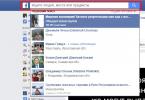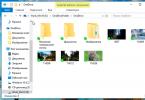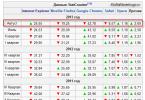Computer mouse is a very useful and convenient graphical information input device.
Currently, almost every personal computer is equipped with this device. The Windows operating system and all programs designed to work in its environment are entirely focused on using the mouse. Virtually all actions in Windows, except typing, can be done without using a keyboard, using only one mouse. Moreover, without a mouse, working with Windows becomes significantly more difficult and slower.
Structurally, the mouse is a streamlined plastic box containing:
a massive rubberized ball that rotates when you move the mouse over a smooth surface;
two or three buttons;
mechanism for converting ball rotation into electrical signals;
electronic circuit for receiving and processing data about the state of the mouse (mouse coordinates and button positions).
The mouse is connected to the computer system unit with a flexible cable. Sometimes, instead of a cable, infrared rays are used to connect the computer to the mouse. In this case, there is no mouse wire and does not interfere with work.
The figure shows the internal structure of a mouse. The figure shows the following required mouse components:
1. Photo emitter
2. Photodetector
3. Ball (usually it is covered with rubber for better grip on the table surface.)
4.Rotating roller
5.Press wheel
6.Button
7.Cable
8.Controller (special chip)
Currently the most common optomechanical mice . Their popularity is primarily due to their low cost. The rotation of the rubberized metal ball when moving such a mouse is transmitted to two rollers. One of them is located along the mouse, and the second - across. This is what “mechanics” consists of. The rotation of the rollers is converted into an electrical signal using optoelectronic sensors consisting of an LED and a receiver, between which there is a disk with slot-like slots mounted on the roller. As the disk rotates, the LED beam either passes through the slits or is interrupted, and pulses are formed at the output of the receiver. The built-in microprocessor counts them and generates a digital code that is sent through an interface to the PC, where it is processed by the driver. The optomechanical mouse has two unreliable elements. First, there is a mechanism that turns the movement of the ball into rotation of the sensor disks. Secondly, the connecting cable, which is constantly subject to bending during operation.
To eliminate the first drawback, instead of a ball, a number of modern mouse models use optical motion sensor . These mice have no moving parts, so they have high positioning accuracy. The first models of such devices were supplied with a special “lined” mat. When moving, the sensor worked like a primitive scanner, converting alternating dark and light areas on the rug into electrical impulses. Modern optical mice can work on almost any surface - the sensor responds to the natural uneven reflectivity of the material. Instead of a ball, a sensitive optical sensor is placed in it, capable of tracking the movement of relatively small textures on the sliding surface (mat, sheet of paper, etc.), invisible to the eye, not to mention scratches and other mechanical and color inhomogeneities. Their movement in the field of view of the sensor is converted by a specialized processor into an increment of linear coordinates corresponding to the movement of the user’s hand. The surface under the mouse is digitized at a frequency of 1500 times per second.
The mouse perceives its movement in the working plane (usually on a section of the table surface) and transmits this information to the computer. A program running on a computer, in response to mouse movement, produces an action on the screen that corresponds to the direction and distance of this movement. In different interfaces (for example, in windowed ones), the user uses the mouse to control a special cursor - pointer - manipulator of interface elements. Sometimes entering commands with the mouse is used without the participation of visible elements of the program interface: by analyzing mouse movements. This method is called "mouse gestures" (eng. mouse gestures).
In addition to the motion sensor, the mouse has one or more buttons, as well as additional control parts (scroll wheels, potentiometers, joysticks, trackballs, keys, etc.), the action of which is usually associated with the current position of the cursor (or components of a specific interface) .
The mouse control components are in many ways the embodiment of the intentions of a chord keyboard (that is, a keyboard for touch operation). The mouse, originally created as a complement to the chord keyboard, actually replaced it.
Some mice have built-in additional independent devices - watches, calculators, phones.
Story
The first computer to include a mouse was the Xerox 8010 Star Information System minicomputer ( English), introduced in 1981. The Xerox mouse had three buttons and cost $400, which corresponds to approximately $930 in 2009 prices adjusted for inflation. In 1983, Apple released its own one-button mouse for the Lisa computer, the cost of which was reduced to $25. The mouse became widely known thanks to its use in Apple Macintosh computers and later in the Windows OS for IBM PC compatible computers.
Motion sensors
During the “evolution” of the computer mouse, the motion sensors have undergone the greatest changes.
Direct drive
The first computer mouse
The original design of the mouse motion sensor, invented by Douglas Engelbart at the Stanford Research Institute in 1963, consisted of two perpendicular wheels protruding from the body of the device. When moving, the mouse wheels rotated, each in its own dimension.
This design had many drawbacks and was soon replaced by a ball-drive mouse.
Ball drive
In a ball drive, the movement of the mouse is transmitted to a rubberized steel ball protruding from the body (its weight and rubber coating provide good grip on the working surface). Two rollers pressed against the ball record its movements along each of the measurements and transmit them to sensors that convert these movements into electrical signals.
The main disadvantage of the ball drive is the contamination of the ball and the removal rollers, which leads to the mouse jamming and the need for periodic cleaning (this problem was partly mitigated by metallization of the rollers). Despite its shortcomings, the ball drive has long dominated, successfully competing with alternative sensor designs. Currently, ball mice have been almost completely replaced by second-generation optical mice.
There were two sensor options for the ball drive.
Contact sensors
The contact sensor is a textolite disk with radial metal tracks and three contacts pressed to it. The ball mouse inherited such a sensor from the direct drive.
The main disadvantages of contact sensors are oxidation of contacts, rapid wear and low accuracy. Therefore, over time, all mice switched to non-contact optocoupler sensors.
Optocoupler sensor
Mechanical computer mouse device
The optocoupler sensor consists of a double optocouplers- an LED and two photodiodes (usually infrared) and a disk with holes or ray-shaped slits that block the light flux as it rotates. When you move the mouse, the disk rotates, and a signal is taken from the photodiodes at a frequency corresponding to the speed of the mouse movement.
The second photodiode, shifted by a certain angle or having an offset system of holes/slits on the sensor disk, serves to determine the direction of rotation of the disk (light appears/disappears on it earlier or later than on the first one, depending on the direction of rotation).
First generation optical mice
Optical sensors are designed to directly monitor the movement of the working surface relative to the mouse. The elimination of the mechanical component ensured higher reliability and made it possible to increase the resolution of the detector.
The first generation of optical sensors was represented by various schemes of optocoupler sensors with indirect optical coupling - light-emitting and perceiving reflection from the working surface of photosensitive diodes. Such sensors had one common property - they required special shading (perpendicular or diamond-shaped lines) on the working surface (mouse pad). On some rugs, these shadings were done with paints that were invisible in normal light (such rugs could even have a pattern).
The disadvantages of such sensors are usually called:
- the need to use a special mat and the impossibility of replacing it with another. Among other things, the pads of different optical mice were often not interchangeable and were not produced separately;
- the need for a certain orientation of the mouse relative to the pad, otherwise the mouse would not work correctly;
- sensitivity of the mouse to dirt on the mat (after all, it comes into contact with the user’s hand) - the sensor was uncertain about shading on dirty areas of the mat;
- high cost of the device.
In the USSR, first-generation optical mice, as a rule, were found only in foreign specialized computing systems.
Optical LED Mice

Optical mouse
Second generation optical sensor chip
The second generation of optical mice has a more complex design. A special LED is installed at the bottom of the mouse, which illuminates the surface on which the mouse moves. A miniature camera “photographs” the surface more than a thousand times per second, transmitting this data to the processor, which draws conclusions about changes in coordinates. Second-generation optical mice have a huge advantage over the first: they do not require a special mouse pad and work on almost any surface except mirror or transparent ones; even on fluoroplastic (including black). They also do not require cleaning.
It was assumed that such mice would work on any surface, but it soon became clear that many sold models (especially the first widely sold devices) were not so indifferent to the patterns on the mouse pad. In some areas of the picture, the graphics processor can make significant errors, which leads to chaotic pointer movements that do not correspond to real movement. For mice prone to such failures, it is necessary to choose a rug with a different pattern or even with a single-color coating.
Some models are also prone to detecting small movements when the mouse is at rest, which is manifested by the pointer on the screen shaking, sometimes with a tendency to slide in one direction or another.

Dual sensor mouse
Second-generation sensors are gradually improving, and crash-prone mice are much less common these days. In addition to improving sensors, some models are equipped with two displacement sensors at once, which allows, by analyzing changes in two areas of the surface at once, to eliminate possible errors. These mice are sometimes able to work on glass, plexiglass and mirror surfaces (which other mice do not work on).
There are also mouse pads specifically targeted at optical mice. For example, a rug that has a silicone film on the surface with a suspension of glitter (it is assumed that the optical sensor detects movements on such a surface much more clearly).
The disadvantage of this mouse is the difficulty of its simultaneous operation with graphics tablets; the latter, due to their hardware features, sometimes lose the true direction of the signal when moving the pen and begin to distort the trajectory of the tool when drawing. No such deviations were observed when using mice with a ball drive. To eliminate this problem, it is recommended to use laser manipulators. Also, some people consider the disadvantages of optical mice to be that such mice glow even when the computer is turned off. Since most inexpensive optical mice have a translucent body, it allows red LED light to pass through, which can make it difficult to sleep if the computer is in the bedroom. This happens if the voltage to the PS/2 and USB ports is supplied from the standby voltage line; Most motherboards allow you to change this with a +5V jumper<->+5VSB, but in this case it will not be possible to turn on the computer from the keyboard.
Optical laser mice

Laser sensor
In recent years, a new, more advanced type of optical sensor has been developed that uses a semiconductor laser for illumination.
Little is known about the disadvantages of such sensors, but their advantages are known:
- higher reliability and resolution
- absence of noticeable glow (the sensor only needs weak laser illumination in the visible or, possibly, infrared range)
- low power consumption
Induction mice

Graphics tablet with induction mouse
Induction mice use a special mouse pad that works like a graphics tablet or are actually included with the graphics tablet. Some tablets include a manipulator similar to a mouse with a glass crosshair, working on the same principle, but with a slightly different implementation, which makes it possible to achieve increased positioning accuracy by increasing the diameter of the sensitive coil and moving it out of the device into the user’s line of sight.
Induction mice have good accuracy and do not need to be oriented correctly. An induction mouse can be “wireless” (the tablet on which it operates is connected to the computer), and have induction power, therefore, do not require batteries, like regular wireless mice.
The mouse included with the graphics tablet will save some space on the table (provided that the tablet is always on it).
Induction mice are rare, expensive and not always comfortable. It is almost impossible to change a mouse for a graphics tablet to another one (for example, one that better suits your hand, etc.).
Gyroscopic mice
In addition to vertical and horizontal scrolling, mouse joysticks can be used for alternative pointer movement or adjustments, similar to wheels.
Trackballs
Induction mice
Induction mice most often have induction power from a working platform (“mat”) or graphics tablet. But such mice are only partly wireless - the tablet or pad is still connected with a cable. Thus, the cable does not interfere with moving the mouse, but also does not allow you to work at a distance from the computer, as with a regular wireless mouse.
Additional functions
Some mouse manufacturers add functions to alert the mouse about any events occurring on the computer. In particular, Genius and Logitech produce models that notify you of the presence of unread emails in your mailbox by lighting an LED or playing music through the speaker built into the mouse.
There are known cases of placing a fan inside the mouse body to cool the user's hand while the user's hand is working with air flow through special holes. Some mouse models designed for computer gamers have small eccentrics built into the mouse body, which provide a vibration sensation when shooting in computer games. Examples of such models are the Logitech iFeel Mouse line of mice.
In addition, there are mini mice designed for laptop owners that are small in size and weight.
Some wireless mice have the ability to work as a remote control (for example, Logitech MediaPlay). They have a slightly modified shape to work not only on the table, but also when held in the hand.
Advantages and disadvantages
The mouse has become the main point-and-point input device due to the following features:
- Very low price (compared to other devices like touch screens).
- The mouse is suitable for long-term use. In the early days of multimedia, filmmakers liked to show the computers of the “future” with a touch interface, but in reality this method of input is quite tedious, since you have to hold your hands in the air.
- High accuracy of cursor positioning. With the mouse (with the exception of some “unsuccessful” models) it is easy to hit the desired pixel on the screen.
- The mouse allows many different manipulations - double and triple clicks, dragging, gestures, pressing one button while dragging another, etc. Therefore, you can concentrate a large number of controls in one hand - multi-button mice allow you to control, for example, a browser without using the keyboard at all .
The disadvantages of the mouse are:
- Danger of carpal tunnel syndrome (not supported by clinical studies).
- For work, a flat, smooth surface of sufficient size is required (with the possible exception of gyroscopic mice).
- Instability to vibrations. For this reason, the mouse is practically not used in military devices. The trackball requires less space to operate and does not require moving your hand, cannot get lost, has greater resistance to external influences, and is more reliable.
Ways to grip a mouse
According to the magazine "Home PC".Players recognize three main ways to grip the mouse.
- With your fingers. The fingers lie flat on the buttons, the top of the palm rests on the “heel” of the mouse. The lower part of the palm is on the table. The advantage is precise mouse movements.
- Claw-shaped. The fingers are bent and only the tips touch the buttons. The “heel” of the mouse is in the center of the palm. The advantage is the convenience of clicks.
- Palm. The entire palm rests on the mouse, the “heel” of the mouse, as in a claw grip, rests against the center of the palm. The grip is more suitable for the sweeping movements of shooters.
Office mice (with the exception of small laptop mice) are usually equally suitable for all grip styles. Gaming mice, as a rule, are optimized for one grip or another - therefore, when buying an expensive mouse, it is recommended to find out your grip method.
Software support
A distinctive feature of mice as a class of devices is the good standardization of hardware
One of the indispensable components of any modern computing system is a computer mouse. This “rodent” has long become a part of not only personal computers, but also laptops, albeit in a slightly modified form.
Everyone knows what a computer mouse looks like. To some extent, it really resembles a well-known agricultural pest, although with a number of reservations. It is believed that this association will not be obvious to future generations of users. If only because a modern computer mouse is increasingly being made wireless, having lost its “tail”.
The operating principle of this amazing device is extremely simple: when it moves along the surface, relative coordinates are transferred to the computer, where special software is converted into cursor-pointer movements on the screen. Interestingly, it can be not only the usual operating system arrow, but also a character in a computer game. Behind the apparent simplicity lies the work of engineers, electronics engineers and programmers. Depending on its design features, a computer mouse can register movements in different ways. Let's remember how these seemingly identical devices differ.

The first models, which appeared about 50 years ago, were mechanical. Inside the device was a massive metal ball covered with a layer of rubber. Its bottom side was in contact with the outer surface, and the other two were in contact with the rollers. There could have been four of them, but only two were processed. When the hand holding the mouse moved, the rotation of the ball was transmitted to the rollers, from them to the switches, and then converted into a sequence of electrical signals sent to the computer. Two rollers are enough to obtain the coordinates of a point on a plane. The disadvantages of this solution include the need to periodically clean the ball from adhering dirt (hair curled up, dust accumulated) and replacing worn-out components.
Soon they were replaced by optical-mechanical solutions. Externally, everything remained unchanged, but the switches were abolished, giving way to a more reliable solution - an optocoupler. Behind the “scary” name are completely harmless LEDs, collectively called an optocoupler pair. Each roller was combined with a perforated wheel placed between the sensor and the diode. During rotation, the flow of light was interrupted, which was recorded by the sensor and transmitted to the computer. Knowing the frequency of window/wall changes, it was possible to determine the speed of movement and direction.

In 1999, original computer mice called optical mice appeared, in which the mechanical method of registering movement was completely abandoned. An LED illuminates the surface under the mouse, and a primitive camera takes pictures at a certain frequency. processes them and, based on the results obtained, makes a conclusion about the speed and direction of the displacement. All that remains is to transfer this data to the driver program.
Soon they were replaced by laser modifications. The processor has become more efficient, focusing accuracy has increased, and there are almost no “problem” surfaces on which the sensor does not work. The main difference from optical ones is a different type of LED, which emits not in the visible, but in the infrared range. By the way, the most expensive computer mouse is a laser one. True, its high cost (more than 24 thousand dollars) is explained primarily by the inlay of precious stones, and not by technical features.
Types of computer mice. There are all sorts of computer mice. Such diversity can even make your head spin. But just recently there was practically no choice. It would seem, what else can you come up with? But it turns out it is possible. Each company that produces these small and so necessary “animals” finds more and more new designs and functions for them.
Which There are types of computer mice?
There are just not that many species. Here they are:
- Mechanical or ball (almost no longer used);
- Optical;
- Laser;
- Trackball mice.
- Induction;
- Gyroscopic.
Mechanical or ball mice
Mechanical or ball mice can only be found among collectors. Although just seven years ago it was the only species. It was not very comfortable to work with it, but not having any other types, we thought it was a super mouse.
She was a little heavy in weight and didn’t want to work without a mat. And her positioning left much to be desired. This was especially noticeable in graphics programs and games. And I had to clean it very often. What didn't fit under this ball? And if there were still animals living at home, then this process was repeated at least once a week.
I always had tweezers near my computer, because... my furry friends always tried to sleep near the computer, and their fluff clung to the rug, making it shaggy. Now I no longer have such a problem. The ball-shaped “rodent” was replaced by a more modern mouse – an optical one.
Optical LED Mouse
Optical LED Mouse - it works on a different principle. It uses an LED and a sensor. It already works like a small camera that scans the surface of the table with its LED and photographs it. An optical mouse can take about a thousand such photos per second, and some types even more.

The data from these images is processed by a special microprocessor and sends a signal to the computer. The advantages of such a mouse are obvious. It doesn't require a mat, is very light in weight and can easily scan almost any surface.
Optical laser mouse
Optical laser mouse - very similar to optical, but its operating principle differs in that instead of a camera with an LED, a laser is already used. That’s why it’s called laser.

This is a more advanced model of an optical mouse. It requires much less energy. The accuracy of reading data from the working surface is much higher than that of an optical mouse. It can even work on glass and mirror surfaces.
Trackball mouse
Trackball mouse – a device that uses a convex ball (trackball). The trackball is an inverted ball mouse. The ball is on top or side. It can be rotated with your palm or fingers, and the device itself remains in place. The ball causes a pair of rollers to rotate. New trackballs use optical motion sensors.


Induction mice
Induction mice – use a special mat that works on the principle of a graphics tablet.

Gyroscopic mice
Gyroscopic mice – using a gyroscope, it recognizes movement not only on the surface, but also in space. You can take it from the table and control the movement of the brush in the air.

These types of computer mice still exist in our markets.
Nowadays there is a very wide variety of such devices. Some designs deserve special attention. And I will describe them. Follow site updates.
When buying a computer, many users pay attention only to the choice of the main and most expensive components - processor, motherboard, video card, etc.
When it comes to choosing peripheral devices (, mouse), many characteristics are overlooked. Often, the user takes what is included with the system unit, and then wonders why the mouse quickly breaks down (or it is simply uncomfortable to hold in the hand).
In this article, we will look at the main characteristics of a computer mouse that you should consider when purchasing.
1 Size and shape
Most of all computer operations are performed using the mouse. Consequently, the user almost constantly holds the mouse in his hand and moves it across the table or rug. This explains the need to choose exactly the device that, in its shape and size, will ideally fit the shape and size of the palm. Otherwise, holding the mouse will not be very comfortable, you will get tired faster and get less pleasure from work.
I even know people whose hand hurt so much after working with an uncomfortable mouse for a long time that they involuntarily became left-handed for a while. When the hand began to, as they say, ache, the mouse moved to the left, into the left hand, the mouse buttons were rearranged for the left hand, and thus it was possible to calm the right hand. This is very inconvenient if you are not a true left-hander, and the work on the computer is greatly slowed down.
Therefore, before buying, be sure to hold the mouse in your hand and figure out how convenient it is to work with it, how comfortable it is to hold it in your hand (in the right hand for right-handers and in the left hand for left-handers).
2 Type (type) of computer mouse
Based on their type, mice are divided into
- mechanical,
- optical and
- remote.
Depending on the type, let's see what a computer mouse looks like.
Mechanical manipulators use a special ball that rotates as the device moves along a flat surface.

Rice. 1 Mechanical mouse
Optical mouse manipulators use an optical pointer that reads changes in the position of the mouse relative to the plane along which the mouse is moving.

Rice. 2 Optical computer mouse USB connection
Remote mice work on the same principle as optical mice, but they do not have a wired connection to the computer.

Rice. 3 Remote mouse
With remote mice, the signal from the manipulator is transmitted wirelessly remotely, and the mice themselves operate on a battery or battery.
Mechanical mice are currently obsolete. Almost no one uses them due to relatively low sensitivity and frequent failures. They quickly accumulate dust and dirt, which interfere with the normal operation of the rotating ball and reading sensors. There is no point in buying such manipulators, even if they are attractive in price.
Optical mice are the most common (due to ease of use, reliability and durability).
Remote mice are also used quite often, but have a number of disadvantages. Eg,
- possible problems with sensitivity (including due to the lack of wires),
- the need to periodically replace batteries,
- Battery charge monitoring, if used.
However, such remote mice can be useful for those who work at a distance from the computer. For example, in the case of using a computer as a TV, it is more convenient to switch television channels remotely, while at a distance, sitting, as they say, on the sofa, for which a remote mouse can be oh, how useful!
Remote mice are also convenient for those who make presentations using a computer, but do not have the opportunity to work with professional equipment. Then a computer (usually not even a computer, but a laptop) is used as a screen for demonstration, and a remote mouse allows you to switch presentation slides from a distance (for example, while standing during a speech).
3 Connector
Any mice, even remote ones, must be connected to the computer via ports. Wired mice have a corresponding connector at the end of the wire. Wireless mice have a special device like a small flash drive, which also connects to a PC port and serves as a receiver for signals from a remote mouse.

Rice. 4 PC/2 ports
The mouse can connect to the computer
- to the PC/2 port (Fig. 4 – round port),
- as well as to the USB port (Fig. 2).
At the same time, USB mice are rapidly replacing mice with a PC/2 cable from the market. There are several reasons for this:
- firstly, a better connection;
- secondly, the prevalence of USB connectors on almost all modern PCs.
It also happens that there are not many USB ports on the computer, and they may not be enough to connect a mouse. It's rare, but something like this can happen. Then they come to the rescue - these are devices that allow you to make 2, 4 or more USB ports from one USB port. This makes buying a mouse more expensive, since you have to buy a splitter in addition to it, but it solves the problem of a lack of ports. Fortunately, a lack of USB is an extremely rare situation; in ordinary PCs (if it is not “exotic”) there are always enough USB ports to connect a mouse.
For those who do not want to part with the familiar and now “native” mouse with a PS-2 connector when switching to a PC that no longer has PS-2 ports, the industry (unfortunately, not quite native, but rather Chinese!) offers PS adapters -2 – USB. Again, this is a rare occurrence; it’s easier to change a mouse to USB than to look for, buy, and pay for an adapter. However, for those interested, we can offer this somewhat exotic option of connecting a mouse to a computer.
4 Sensitivity
This indicator is measured in dpi (dots per inch). The higher the sensitivity of a computer mouse, the more accurately you can move the mouse cursor around the workspace (on the screen) of the monitor.

Let me explain. We are talking about the accuracy with which you can place the mouse cursor with your hand at one point or another on the screen. The higher the sensitivity, that is, the more dots per inch, the more accurately you can position the mouse cursor at the desired point on the screen.
Let me remind you that an inch is 2.54 cm. And we use this length measurement system because we are not the ancestors of computer technology, and therefore we use someone else’s system of measures and weights.
High sensitivity, in fact, is not only a blessing. High sensitivity, on the contrary, can cause problems and difficulties working with the mouse. High sensitivity is important for those who work with high-resolution computer graphics, for computer designers, for designers and similar professions that require drawing or drawing using a PC. High sensitivity can be useful for “gamers”, fans of computer games, where accuracy in hitting certain fields on the monitor screen is important.
Otherwise, ordinary PC users can make do with mouse controls with relatively low precision. Why high accuracy if you only do, for example, text editing? You can easily use your mouse to hit the desired line, the desired text symbol, as they say, “without aiming” and you won’t miss!
The sensitivity of many mechanical mice ranges from 400-500 dpi. However, as noted earlier, this type of manipulator is a thing of the past. In optical models, the dpi value can reach 800-1000.
The cost of a specific mouse model directly depends on the sensitivity. When purchasing a mouse with high sensitivity, a PC user pays additionally for this feature. This is another argument in favor of choosing mice that are not too sensitive. Why overpay if high sensitivity is not needed in normal PC work?!
5 Number of buttons
A standard mouse has only three controls - the right and left buttons, as well as a wheel. The mouse wheel is not only a familiar scrolling tool, but also serves as the third mouse button. You can press the wheel like a button, click it. This allows, for example, to open browser windows in new tabs (see).
Working with buttons and the mouse wheel should be pleasant and comfortable, otherwise such a mouse can cause irritation for a PC user. For example, the buttons (both right and left) may be too tight and require quite a lot of force to press. This is not convenient for everyone, and when working for a long time, you can simply get tired of pressing buttons, which sometimes leads to painful and unpleasant sensations.
Mouse buttons can be pressed quietly, almost silently, or they can “click” loudly. This is also, as they say, an acquired taste, some people like it louder, with a clicking sound, while others prefer silence.
The buttons can be pressed without play, without free play, and in some cases the play can be so large that it feels like the button itself is moving a little, swaying. Buttons with play can be annoying, but on the other hand, some people may like them. As they say, not for everyone. You have to try it with your own hands and choose.
Also the mouse wheel. It can spin easily, or it can “slow down” and require additional effort. Here too - as you like.
Pressing the wheel may be light or may require some training of the index finger. It is especially annoying if the wheel is pressed without a click, when it is not very possible to feel whether a press has occurred or not. In this case, pressing and scrolling the wheel becomes akin to roulette, either hit or miss! Not very convenient, this mouse is more for thrill-seekers.
It is better for the average inexperienced PC user to have a mouse where everything is simple and clear:
- here they are, left and right mouse clicks,
- here it is, scrolling the wheel up and down (attention, sometimes the wheel spins well only in one direction up or down, but gets stuck in the other, and this also needs to be checked when purchasing!).
- And here they are, clear and understandable clicks with the wheel, that is, clicks with the third mouse button.
Everything is simple, reliable, practical.
For ordinary three-button mice, as a rule, no additional drivers are needed; they are already included in PC operating systems.

Rice. 5 Mouse with a lot of buttons
More expensive and advanced models may have 4, 5, 6 or more buttons. When installing drivers for such mice, you can assign a specific action (or a sequence of actions) to each button. This can be very convenient when working in some special applications or computer games. Otherwise, these extra buttons are not needed, it is better not to overpay manufacturers for them, and limit yourself to standard manipulators, two-button mice with a wheel (aka the third button).
6 Other characteristics
This could be, for example, case material, button material, manufacturer, etc. Here you should choose based only on your own preferences. Some people work well with ordinary plastic mice. Some people prefer metal mice. Some people like regular buttons, while others want buttons with finger-shaped notches for a comfortable hand position.
Some people like mice of any color, while others prefer only white, only black, yellow, pink, green, and you never know what other colors there are!
Personally, for example, I like mice that work on any surface: on a table, on a mouse pad, on a tablecloth, on oilcloth, on fabric.
And there are mice that, for the life of me, will not work on a light table, for example, or on oilcloth, or on glass, until you put a mouse pad or at least a regular sheet of paper under them. And this is also an important characteristic of the mouse, which we will classify as “other characteristics”.
Another “other characteristic” is how quickly the mouse collects dust and dirt from the table, and how easily it is cleaned of this dust and dirt. Unfortunately, there are no ideal workplaces. Whatever you do, dust and dirt tend to appear again and again, and they settle on the lower surface of any mouse, even the cheapest or most expensive. And here it is important how quickly the mouse becomes inoperable due to this, and how easily it can be cleaned of all this. A dirty mouse may, for example, lose its sensitivity, or begin to work “jerkily,” which makes it difficult for the mouse cursor to hit certain points on the screen.

Rice. 6 Apple mouse with touch controls
For some PC users, an important “other characteristic” may be the name of the manufacturer. For example, if you have an “advanced” laptop from Apple, you might want a mouse from the same manufacturer with touch controls, when you just move your finger, there are no mechanics, nothing rotates, but the movement of your finger is detected. You will have to pay extra money to own this manipulator.
Or you can just hope that a more or less well-known other company will not sell “bad” mice that can quickly fail. And then you may want to buy a mouse from manufacturers such as, for example, Logitech, Microsoft, A4 Tech.
Here, to be honest, it depends. An unsightly mouse a la “made in China”, as they say, “noname” (that is, without a name, without an obvious manufacturer, without a known manufacturer) can serve faithfully so long that you forget when, where and at what price you bought it . Or maybe a branded mouse will fail quite quickly. Although, on average, mice from well-known manufacturers last longer and work better than their Chinese (and not only) competitors.
So, as we see, mice are not such simple devices. They have many parameters in which they can differ from each other. Choosing a mouse is an important point when choosing a PC. Because we will have to work with the mouse, since we have become users (and to some extent even hostages) of modern “window technology” for presenting information on the monitor screen and processing it with modern tools that personal computers provide us.
Survey
On this topic you can add: